How do we look up our IP address on a MAC computer and find out where it belongs?
Here are some detailed steps.
Finding your IP address on a Mac
-
On our Mac system desktop, we click on System Preferences
-
Once in System Preferences, we select Network
-
In the Network screen we select Ethernet and your IP address will be displayed on the right hand side as shown below.
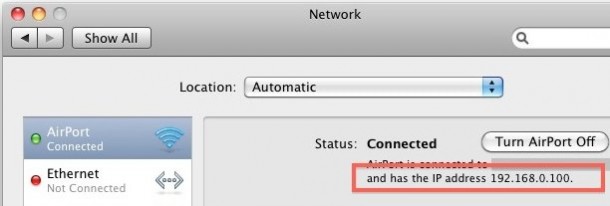
Often technicians will use the terminal to find the address of a Mac, here is how to find the IP address of a Mac via the terminal.
-
Launch the Terminal located in /Applications/Utilities/
-
Type the following command:
ifconfig |grep inet -
You will see something that looks like this:
inet6 ::1 prefixlen 128 inet6 fe80::1%lo0 prefixlen 64 scopeid 0x1 inet 127.0.0.1 netmask 0xff000000 inet6 fe80::fa1e:dfff:feea:d544%en1 prefixlen 64 scopeid 0x5 inet 192.168.0.100 netmask 0xffffff00 broadcast 192.168.0.255 -
Your IP address is usually next to the last entry of ‘inet’ and in this case is 192.168.0.100, an IP address is always in the format of x.x.x.x but it will never be 127.0.0.1 because that is your machines loopback address. Because you can always ignore 127.0.0.1, this guarantees that your IP address will be the other IP between ‘inet’ and ‘netmask’
Find our public IP address on the Mac
Your public IP address (external address) is usually broadcast worldwide, whereas what we have just seen is our internal IP address (LAN IP address).
We can find our public IP address by using the IP lookup tool, as shown below.
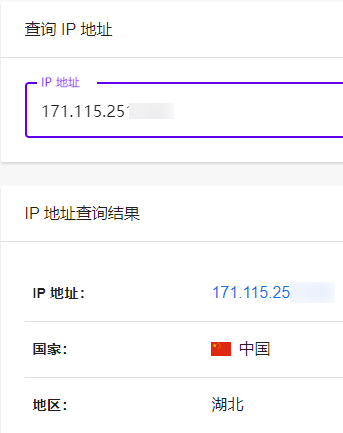
Our public IP address is shown above.
Summary
This article looked up the internal IP address of our Mac in two ways, either through the GUI or through a terminal program to obtain the internal IP address.
Finally we have looked up our external IP address using the IP Query tool.
